iOS 16 brings probably the biggest overhaul to the iPhone lock screen, but that’s not all that’s new in the latest version of the platform.
There are quite a few new features in the system and you may want to master them with our easy to follow tips and tricks. Next time, you could steal the show at that party with your intricate iOS knowledge or…be the best tech support for your family come Thanksgiving.
The first thing you want to do in iOS 16 is customize your lock screen and make it truly personal.
To do so, long press on the lock screen, then tap Personalize and here you can select an image as your new lock screen. I love that the iPhone automatically recognizes the borders and hides them behind the clock, it’s like you suddenly have the cover of a fashion magazine on your lock screen. It also animates in stages when you turn on your phone, a really nice little touch. You have a ton of options here: you can select a set of images to mix up during the day, you can set an emoji wallpaper with cool patterns, you can have new astronomical displays that show you real-life weather conditions, and so on.
#two. Add widgets to your lock screen
Second, you must try the new lock screen widgets. You have a place for a widget on the top row and then below the clock you can place four small widgets or two larger ones. And a tap on a widget takes you directly to the app it’s associated with. Currently only a few Apple apps support this, but in just a couple of months we envision most popular apps having a lock screen widget.
#3. Connect a Focus to your lock screen
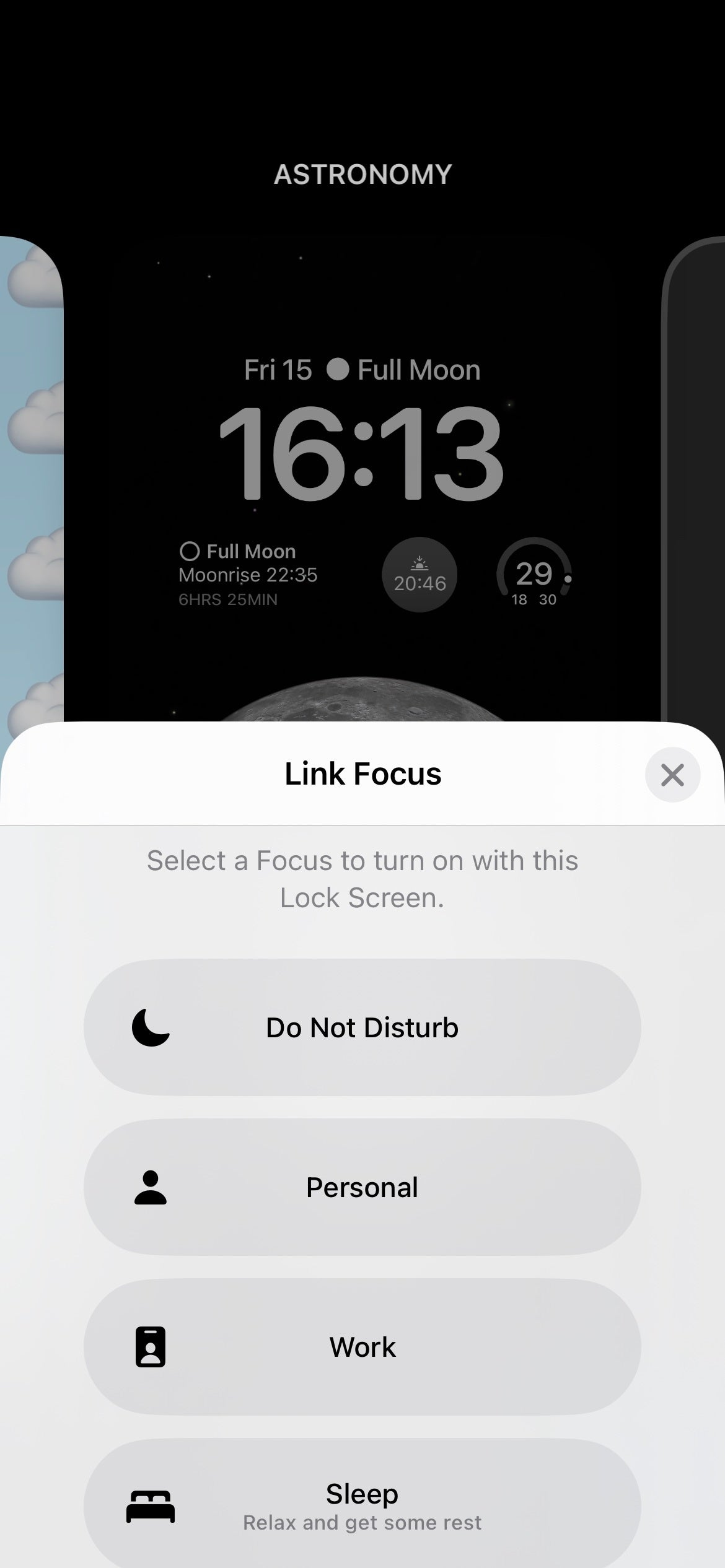
Apple goes a step further and can tie your custom lock screen to a particular “Focus” so that the moment you switch to a working Focus, you have a working lock screen, for example. Neat!
#4. Change fonts and colors
And did we mention that you can customize individual lock screen elements? You can choose between different fonts and colors, make it truly yours.
#5. Haptic feedback while typing
Next, you now get haptic feedback as you type. Android has had this feature for a decade, so we don’t know what took Apple so long, but it’s here.
It’s not on by default, but just go to the Sounds & Haptics menu, tap on Keyboard feedback and turn on the Haptics option. It’s a very nice tight vibe, subtle to every touch and it feels great!
#6. Password protect your photos
There are also some new features in the Photos app, with your recently deleted and hidden photos now protected with Face ID or a passcode, which is great for those photos you don’t want your friends or family accidentally stumbling upon. Hey, some people need their privacy after all!
#7. “Location” reminder when sharing photos/videos
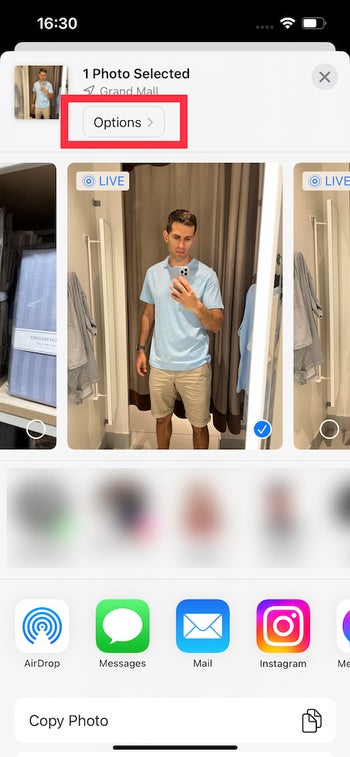
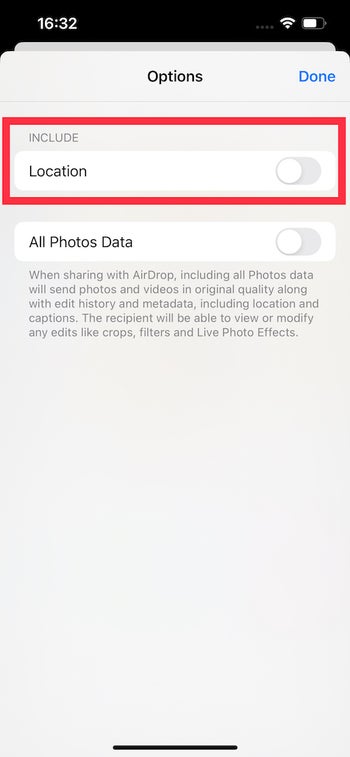
Another useful feature is that when you share a photo or video, the share sheet tells you if that file contains your location. You can easily touch the option menu and turn off location to protect your privacy.
#8. lock notes with password
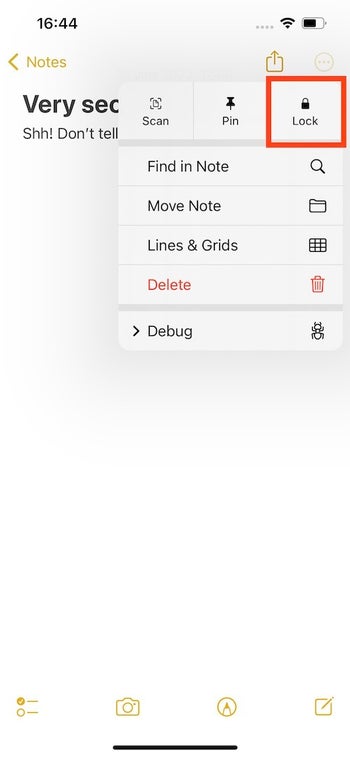
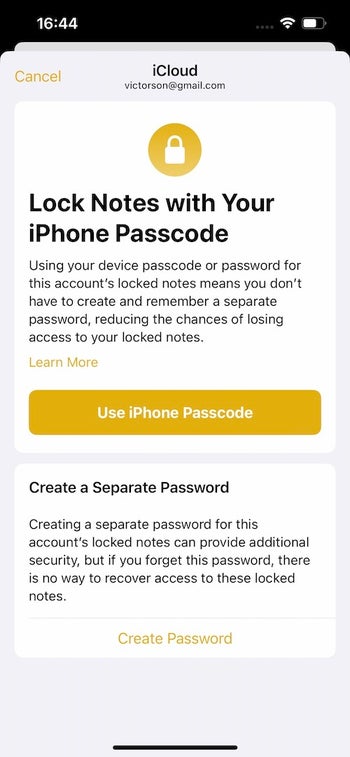
You now have the same option for notes that you can lock with your iPhone passcode, or you can even create a separate passcode for your account notes, but keep in mind that if you forget that, you won’t be able to open the notes.
#9. Cancel send and edit iMessage
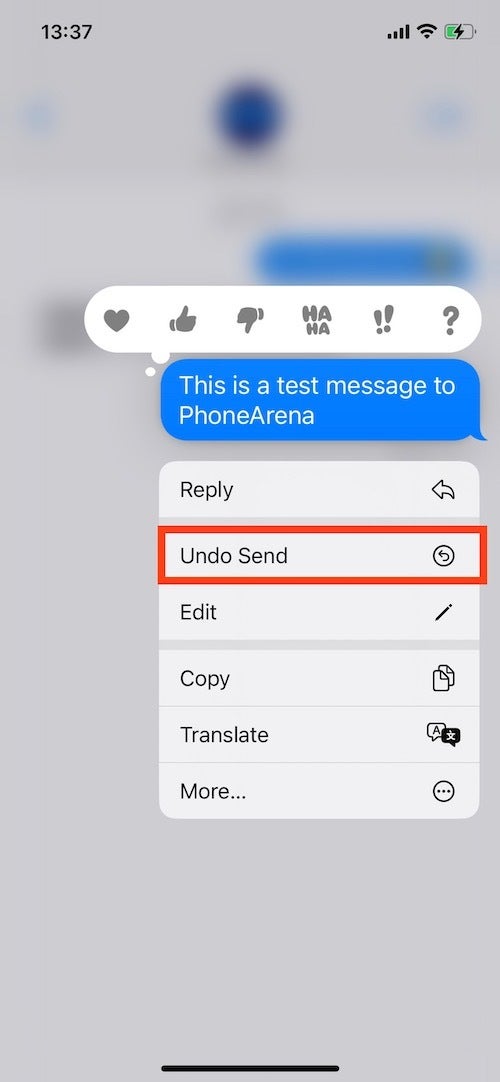
iMessage now brings some very welcome features. First, you can edit or unsend a message within 15 minutes of sending it, but after that it can no longer be edited.
That’s a great option for that text you instantly regret sending.
#10. Background cut out of photos
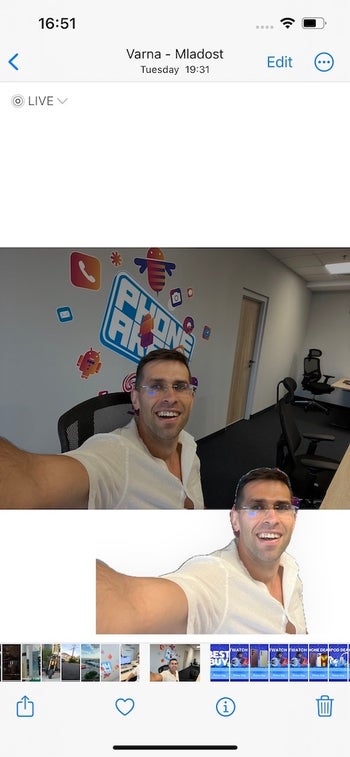
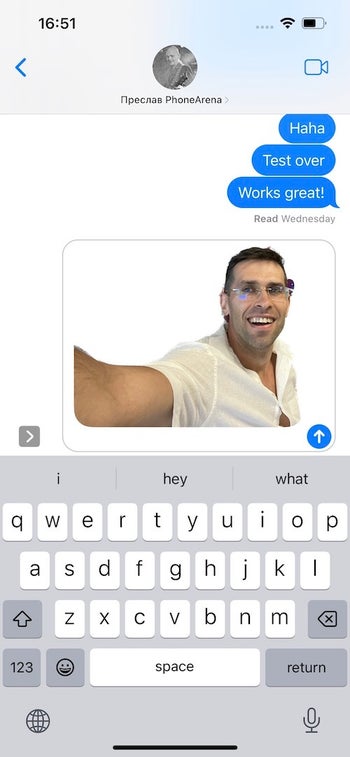
You can also easily use the new automatic subject selection tool for your photos. We were amazed at how in just an instant the phone would cut out the background pretty precisely and then you could paste that image into an iMessage or email, or anywhere.
#eleven. video text
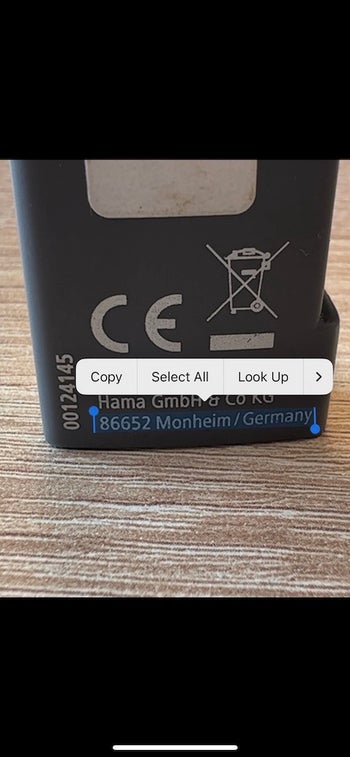
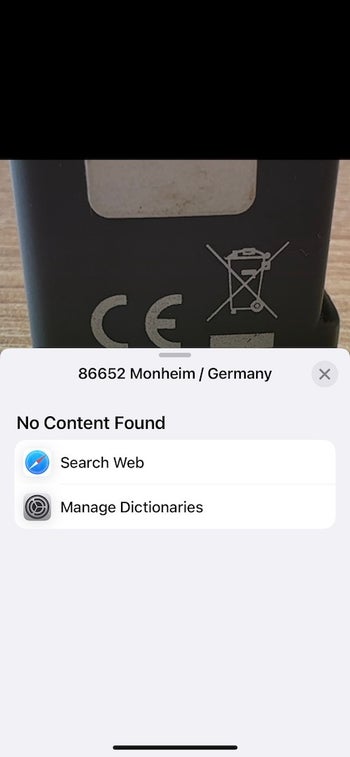
And did you know that you can now easily pick up live text from a video? Simply pause the video, zoom in, tap on the text, and the selection is impressively precise.
This is great if you’re in a foreign country and need to translate something, or just copy a bunch of text.
#12. Easy Unit Conversions
Now it’s also very easy to convert units from imperial to metric units, you can just say 35 miles to Siri and it will convert it to kilometers, or type an amount of money in a foreign currency and it will convert it to the default currency for your region OR if you want to convert temperature from Fahrenheit to Celsius. Super helpful!
#13. Fast notes
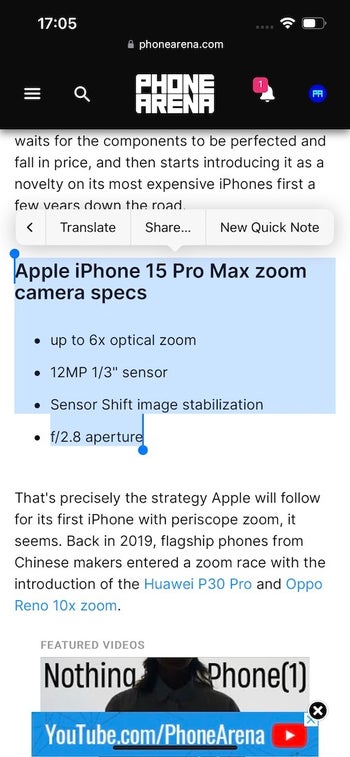
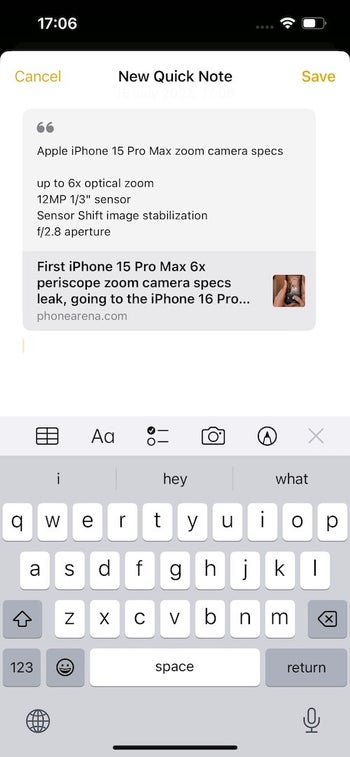
Finally, a useful new feature is Quick Notes. This allows you to share any selection, photo, video, web page, or just any file in a sticky note.
If you select a memorable paragraph from an article you’ve read, just tap the share icon and save it as a quick note and you’ll automatically have the source link there too.
#14. Subtitles and playback speed with the new video player
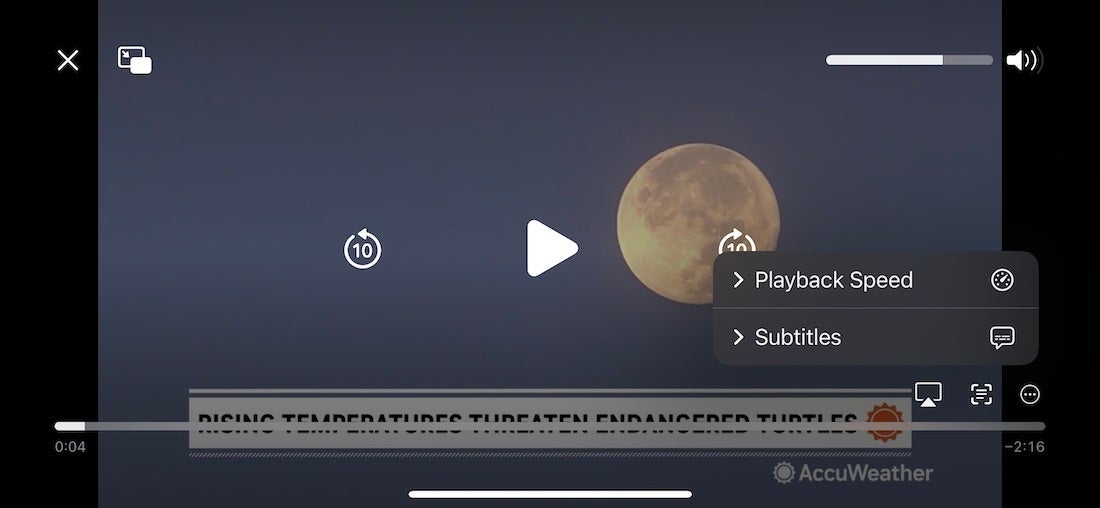
Video cleanup for navigating a video is implemented in a much nicer way in the new video player in iOS 16, and you get automatic subtitles, playback speed controls, plus you can use the Live Text feature from within the player! !
Last words
There are plenty of other new features in iOS 16, but those are the ones I found that made the biggest change to the way I used my iPhone. Some of these are deep, like lock screen widgets and customizations, others are more subtle, but they all seem to work very well even at this beta stage and I can’t wait to see third parties bring their widgets to the lock screen. also.
Do you have a favorite new feature?
Source: www.phonearena.com